You can start finding jobs and making connections on LinkedIn you’re going to need an account. The process is a little long but we’ll walk you through each step of the way. In this article we’ll show how to sign up for LinkedIn. Now let’s get started.
First open your web browser and go to LinkedIn.com. On the homepage you’ll see a signup box, enter your first name, your last name, your email address and a password. When you’re done click Join now. Then you’ll be asked for a little more information. Using the drop-down menu select the country you live in. Then enter your postal code, then click Next. On the next screen check yes or no to indicate, if you’re a student or not, then enter your current job title and the company you work for if applicable, then click Next.
Next you’ll be asked what you want to use LinkedIn for, select whichever applies to you. LinkedIn will ask to import contacts from your email account to help you find connections and build your Linkedin network. If you want to do this, type in your email address and click Continue. If you don’t want to allow LinkedIn access to your contacts, click Skip.
LinkedIn will send you an email with a verification code to confirm that they can reach you if something were to happen to your account, like needing to reset your password. Open up your email inbox and find the email from LinkedIn, read the number code included in the email message, go back to the page on LinkedIn and type in the code. You are sent to verify your email address.
On the next screen LinkedIn will suggest some people for you to connect with. If you know any of these people, you can choose to connect with them. If not, you can click Skip to skip this step.
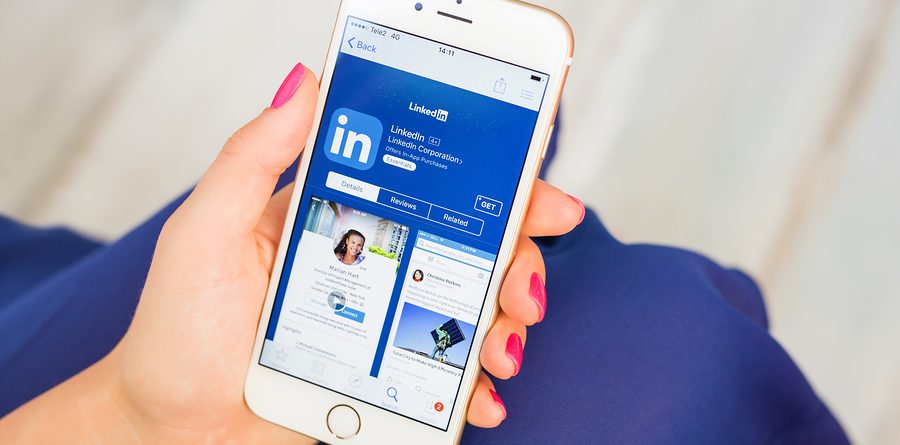
Now let’s add a photo to your profile. Click the box that says Add a photo, then click Choose file. This will open a window showing your computer files, look through your computer and find a photo of yourself for your profile, make sure it’s a nice photo, that makes you look professional, click on the file to select it, then click Open. Once your picture uploads, you can click and drag the yellow box around to select the part of your photo you want to use. You can also use these arrow buttons to rotate your photo. When you’re done, click Save, then click Continue.
Next LinkedIn will suggest for you to install their app on your mobile device. We suggest you skip this step for now. Now we’ll go through the steps for filling out your profile. After creating your LinkedIn account, you’ll be taken to your profile page. This is where you can show off all of your work experience, skills and qualifications. The three main things you should include are: your education, work experience and contact information. To start click Add education, a window will open to allow you to fill in the details of your education. Enter the name of your school, the dates you attended the school, the degree or certificate you achieved, your field of study, your overall grade and then other details, such as extracurricular activities or school organizations you were part of. When you’re done, click Save. If you have another set of education information you want to add, click Add education and repeat the same steps.
Now let’s fill in your work experience. The process for this is similar to adding your education. First click Add experience, start by adding the name of the company, than the title of your position, then add the location of the business, the time you worked there and a description of the job. When you’re done filling in all the information, click Save. If you’ve had more than one job during your career, click Add position to add additional work experience.
Finally you’ll want to add some information, so people know how to contact you. On your main profile window click Contact info. You can add your email address, phone number, your address or company address as well as links to your social media profiles. If you’d like you can add even more information to your LinkedIn profile. Click View more on your profile, then select another field to add information to. You can add things like volunteer experience, languages you speak and more.
This is a great way to show off all of your skills and qualifications. That’s it for our post on how to set up your LinkedIn profile. Check out this informative article on how to build your Linkedin resume to learn more about LinkedIn resume upload function. This ultimate resource allows you to know more about LinkedIn and how to use it properly.